Here are some recommendations and quick start guide to prepare and ensure a successful sessions.
Before the Session Starts
-
- Private Space – Find a location or a private space where you won’t be disturbed or heard.
This can be in a bedroom, home office, or even, if needed, in a large closet, basement, or in your car in your driveway (please do NOT worry about clutter or messy surroundings as we will only be focusing on you and your emotional needs).
-
- Me (Private) Time – If living with others, arrange our time to not be disturbed by others; if young kids are, can brainstorm options. If privacy of your conversation may be difficult to obtain; you might consider putting a white noise machine or a small window fan on outside the door of the room you are in to mask the sound so you won’t be heard outside the door.
-
- Virtual Meeting IT – Our meeting can be held with any device, laptop, desktop, tablet, or smartphone a working video camera and microphone.
-
- Earphones/Buds – Use of earphones or buds plugged into your device will help to maintain privacy and improves sound.
-
- Device Ready – On the device using for our meeting, we recommend closing/exiting any unneeded or opened applications and web-browsers. This will ensure the best performance. Also, if possible are closed and that no one else in your home is using the wifi for streaming (or at all, if possible).
-
- Be comfortable! Find a comfortable position, perhaps with pillows or a throw blanket, a cup of tea or essential oils, so you can create a healing, soothing environment for yourself in this time to care for yourself.
Beginning a Session
-
- Technology has made it easy to access telehealth, and we have multiple options.
Our primary platform is a HIPPA-secure website through Jituzu. Our practice uses Jituzu for virtual sessions. You will be getting a request to join the Client Portal through Jituzu which you will need to be logged into in order to view and attend your upcoming videoconference. The portal will also have a consent form for telehealth therapy that will need to be completed prior to your initial telehealth appointment. Once in the portal you can click on the Videoconference option and the video page will pop up (Popups must be enabled on the browser). You can then click on Preview My Camera and then on Join.
You can also access videoconference through the Jituzu mobile app.
Accessibility to telehealth only requires internet and can be done from any computer, tablet or Jituzu mobile app from a phone that has a camera and microphone.
Here are two postings to assist with the use of Jituzu
▪ https://help.jituzu.com/article/291-setting-up-your-client-portal-account-for-clients
▪ https://help.jituzu.com/article/292-telehealth-instructions-for-your-clients
Troubleshooting
-
- Make sure your volume is up and that your video and microphone and video camera are on (usually this happens automatically).
-
- If the signal is bad, simply try reconnecting through the client portal or restart your computer and rejoin the videoconference again.
-
- If more than two minutes have gone by and you haven’t been able to re-connect with me on Jituzu feel free to call or text me and I will do the same.